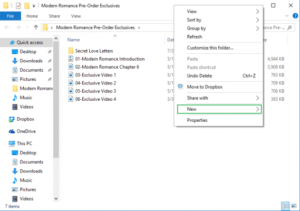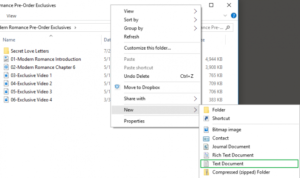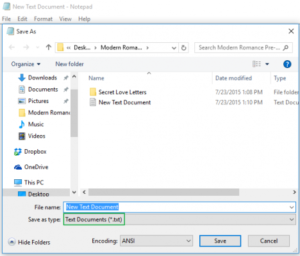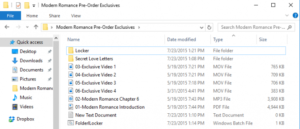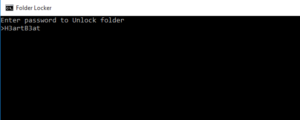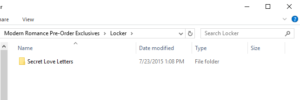We all have a lot of secret things to keep away from others. This could be some stories, some pics, some videos or some files, etc. Whatever it may be for the future self reference we have to keep it safe. We use to store these secret things in our PC or Smartphones. There are a lot of folder lock apps, file locker app etc are available for both PC and smartphones to hide or secure folder with these kind of secret files. In smartphones some of the folder lock apps are paid some are free. Even though they are free they may not provide full features in free app we have to buy their apps premium version in order to fully password protect a folder.
Likewise in windows 10 PC also these kind of folder hiding or password protecting apps are available but almost app’s are paid version. Like me if you are trying to find a simple way to securely protect your files with password, you are on tthe right place.
Here we are discussing about a simple trick to password protect a folder with your secret files including images, videos or any kind of files for free.
Note:
Its a very simple and efficient trick everyone with simple PC knowledege can do this trick. Even though Keeping a view on your secret and valuable files, before doing this trick with the actual files you have to do it with a unimportant files
Steps to password protect a folder or secure your secret file’s
1. Right-click inside the folder where the files you want to protect are located. Even the folder’s to hide can be on the desktop.
2. Select “New” from the contextual menu.
3. Click on “Text Document.”
4. Hit Enter. It doesn’t matter what the file will be named. You can delete this text file once the lockable folder has been made
5. Double-click the text file to open it.
6. Paste the below text into the new document:
cls @ECHO OFF title Folder Locker if EXIST "Control Panel.{21EC2020-3AEA-1069-A2DD-08002B30309D}" goto UNLOCK if NOT EXIST Locker goto MDLOCKER :CONFIRM echo Are you sure u want to Lock the folder(Y/N) set/p "cho=>" if %cho%==Y goto LOCK if %cho%==y goto LOCK if %cho%==n goto END if %cho%==N goto END echo Invalid choice. goto CONFIRM :LOCK ren Locker "Control Panel.{21EC2020-3AEA-1069-A2DD-08002B30309D}" attrib +h +s "Control Panel.{21EC2020-3AEA-1069-A2DD-08002B30309D}" echo Folder locked goto End :UNLOCK echo Enter password to Unlock folder set/p "pass=>" if NOT %pass%==your_password goto FAIL attrib -h -s "Control Panel.{21EC2020-3AEA-1069-A2DD-08002B30309D}" ren "Control Panel.{21EC2020-3AEA-1069-A2DD-08002B30309D}" Locker echo Folder Unlocked successfully goto End :FAIL echo Invalid password goto end :MDLOCKER md Locker echo Locker created successfully goto End :End
7. Find where it says “Your-Password-Here” in the document.
8. Replace “Your-Password-Here” with the password you want to lock the folder with.
Related Post : Watch 200+ Free TV channels for Free On Android Phone through MX Player
9. Click File.
10. “Select Save As…”
11. Click on the “Text Documents (*.txt)” menu bar that’s next to “Save as type:”
12. Select “All Files”
13. Change the file name to “FolderLocker.bat”
Related Post : Control your Android Smartphone from your PC for free with scrcpy (Screen Mirroring)
14. Click “Save.”
15. Double-click FolderLocker.
The Locker folder has been generated!
16. Fill the Locker folder with the items you want to protect.
17. Open the FolderLocker file, because it’s time to lock that folder up!
Related Post : Create a WiFi hotspot from Android which is already connected to WiFi
18. Type “Y” into the screen.
19. Click Enter, and the Folder Locker window will disappear, along with the Locker folder itself! Your secrets are safe!
To unlock the folder, double-click “FolderLocker” to open it.
Enter the password you entered in Step 8, and click Enter.
Related Post : SECRET CODE and three uses that everyone should know !
The Locker folder is back. You can open it to find your hidden files. Repeat Steps 17, 18 and 19 to lock the folder again.